Last Updated on April 13, 2023 by Vikash Ekka
AWS ALB logs are critical for troubleshooting, monitoring, compliance, security analysis, performance optimization, and capacity planning. They provide detailed information about incoming requests, load balancing decisions, and traffic distribution, aiding in issue resolution and performance tracking. ALB logs serve as a record for auditing and compliance purposes, ensuring adherence to regulatory requirements. They also assist in security analysis by detecting and investigating security incidents. ALB logs help optimize application performance and aid in capacity planning by providing insights into request rates, response times, and backend target utilization.
How to enable access logs for alb on s3 bucket
To enable access logs for your Application Load Balancer (ALB) in AWS, you can follow these steps:
- Create an S3 bucket: If you do not have an S3 bucket already, create a new S3 bucket where your ALB logs will be stored.
- Create an IAM policy: Create an IAM policy that allows the ALB to write logs to the S3 bucket. You can use the following policy as a starting point and modify it as needed to match your specific use case:
{
"Version":"2012-10-17",
"Statement":[
{
"Effect":"Allow",
"Action":[
"s3:PutObject"
],
"Resource":[
"arn:aws:s3:::<your-s3-bucket-name>/*"
],
"Condition":{
"StringEquals":{
"s3:x-amz-acl":"bucket-owner-full-control"
}
}
}
]
}
Make sure to replace <your-s3-bucket-name> with the name of your S3 bucket.
- Create an IAM role: Create an IAM role that the ALB can assume to write logs to the S3 bucket. Attach the IAM policy you created in step 2 to this role.
- Configure ALB logging: In the AWS Management Console, navigate to your ALB and select the “Listeners” tab. Click on the “View/edit logging” button and select “Enable access logs”. Choose “S3” as the target and select the S3 bucket you created in step 1. Enter a prefix for your log files if desired.
- Verify logging: After a few minutes, ALB logs should start appearing in the S3 bucket. You can verify this by navigating to the bucket in the AWS Management Console and checking the contents of the bucket.
Note that enabling access logs for your ALB can incur additional charges for S3 storage and data transfer. Make sure to monitor your costs and adjust your logging configuration as needed to minimize costs.
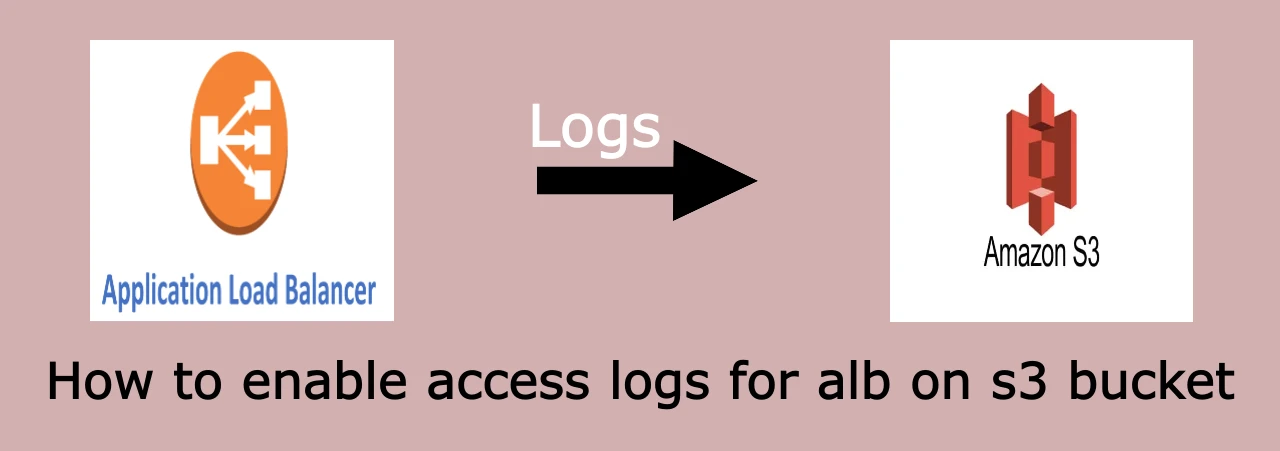
[…] How to enable access logs for alb on s3 bucket […]