Today, I’ll show you how to download the entire videos at full HD quality only with one click.
In this blog post, you will get step by step process to download the whole ITProTV course on your windows and mac operating systems.
Officially, the Only download feature option is available for Annual members. If you’d like to subscribe to an annual membership and download the video, follow the URL :
This tick will only work when you have paid subscription and free courses that are available in the free course section.
Before we continue, note that all websites have some policies, make sure you read all the policies before continuing with this tutorial. Distributing copyrighted material without permission from the owner is illegal.
How to download ITProTV course for free on Windows 10
I have given three different methods for downloading itprotv video course.
Prerequisites :- Active subscription on itpro.tv (paid or free).
1. Google Right click extension
2. Mobile Application :- Video Downloader.
3. From Python script :- Download all videos in single click
Prerequisites :- Active subscription on itpro.tv (paid or free).
1. Google Right click extension
Method 1. Download Right Click Extension for Google Chrome or Firefox.
Step1. Download right click extension for Google Chrome browser.
Click here to download
Step2. Now go to course that you want to download (Note:- it should be paid or free course).
Step3. Play the video
Step4. Now pause the video and do right click on the video.
Step5. You can see there is save as option, click on save and it will save the video.
How do I download a course from Itprotv using Mobile?
Method 2. Mobile Application :- Video Downloader.
Step1. Go to play store and Download :- video Downloader
Step2. Open the app and login with ITProtv credentials.
Step3. Play the video that you want to download.
Step4. Next you will see Download button, just click on that.
Step5. Check below youtube video .
Method 3. Download ITProTV videos from ITPROTV-DL
I personally thanks to Rahul Shaw , all credit goes to him as he has created a simple python script for downloading itptotv course on windows mac and linux operating system. So first we have to download all dependencies and requirements for PC/Laptop.
a. Python 3.6 and above
b. BeautifulSoup – https://pypi.org/project/beautifulsoup4/
c. Requests – https://pypi.org/project/requests/
d. tqdm – https://pypi.org/project/tqdm/
e. html5lib – https://pypi.org/project/html5lib/
f. Selenium – https://pypi.org/project/selenium/
Now,
In windows:- put chromedriver in C drive
For example:- C:/ChromeDriver/chromedriver.exe
In Linux/Ubuntu:- put chromedrive in /usr/bin/
For example:- /usr/bin/chromedriver
i. Active subscription on itpro.tv (paid or free).
Step3. Now go to download folder and extract or unzip the ITPROTV-DL-master file, then open command prompt [cmd]
Step4. Run the below command on command prompt [cmd]. It will check all the dependencies and requirements.
pip install -r requirements.txt
Note:- Make sure that the name of the file should be cookies.txt.
Step8. At last run the below command in cmd
>>> python driver.py paste_course_link_here
Error :- After running the above command you will get an error InvalidCookieDomainException: Message: invalid
How to fix ?
Retry Step 8 .
Check below video if you are facing any issue:-
Conclusion:-
Happy downloading…!!!!!



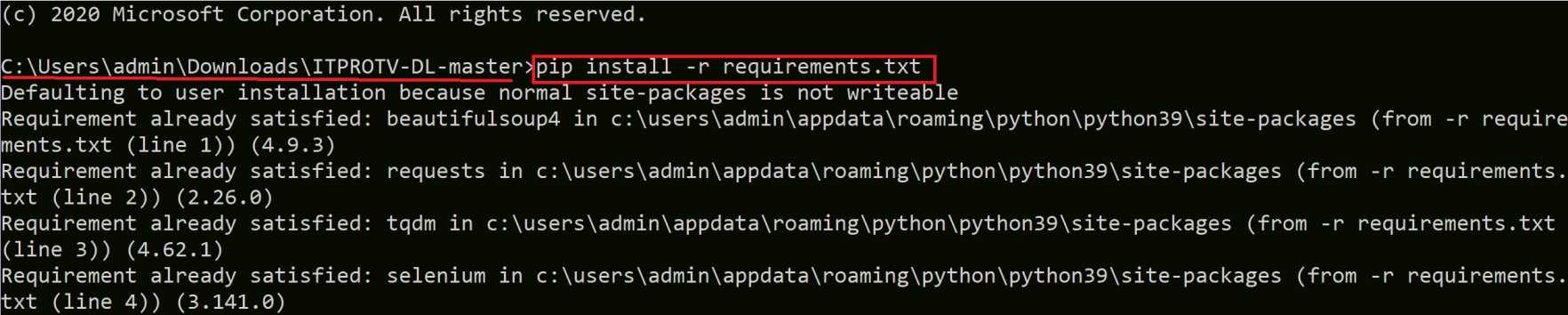
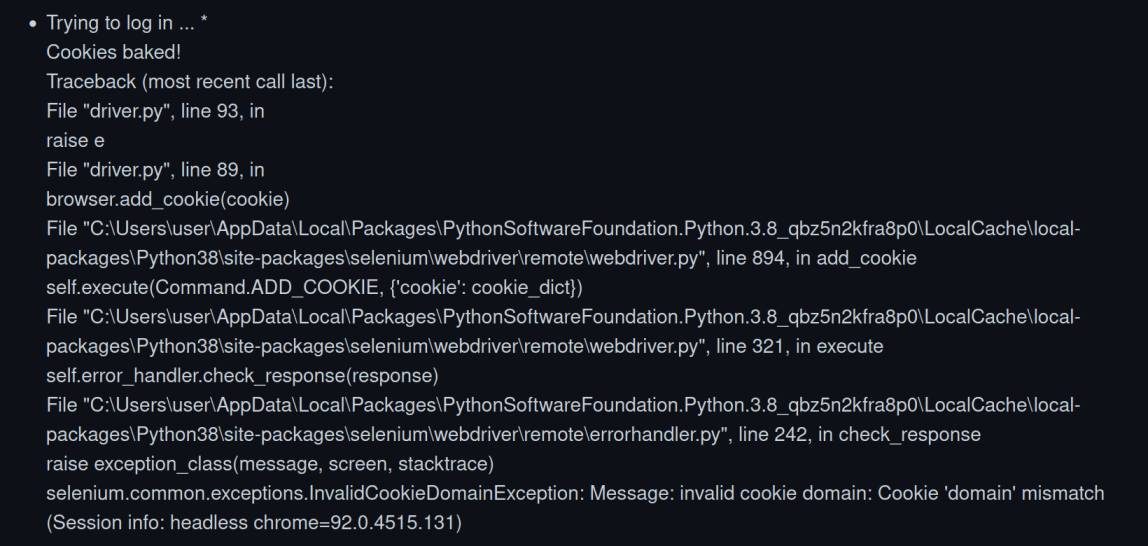
Thanks, now im able to download all course.
Man Thank you So Much.
Thank you so much
in which folders courses are downloaded?
In folder, ITPROTV-DL-Master
Welcome bro, keep supporting
Welcome bro, keep supporting
Welcome bro, keep supporting
is the enumerating links and sources usually slow mine is stuck at Progress: 5 of 147 for quite some time now
How can you download with specific resolution like 720p or 480p?