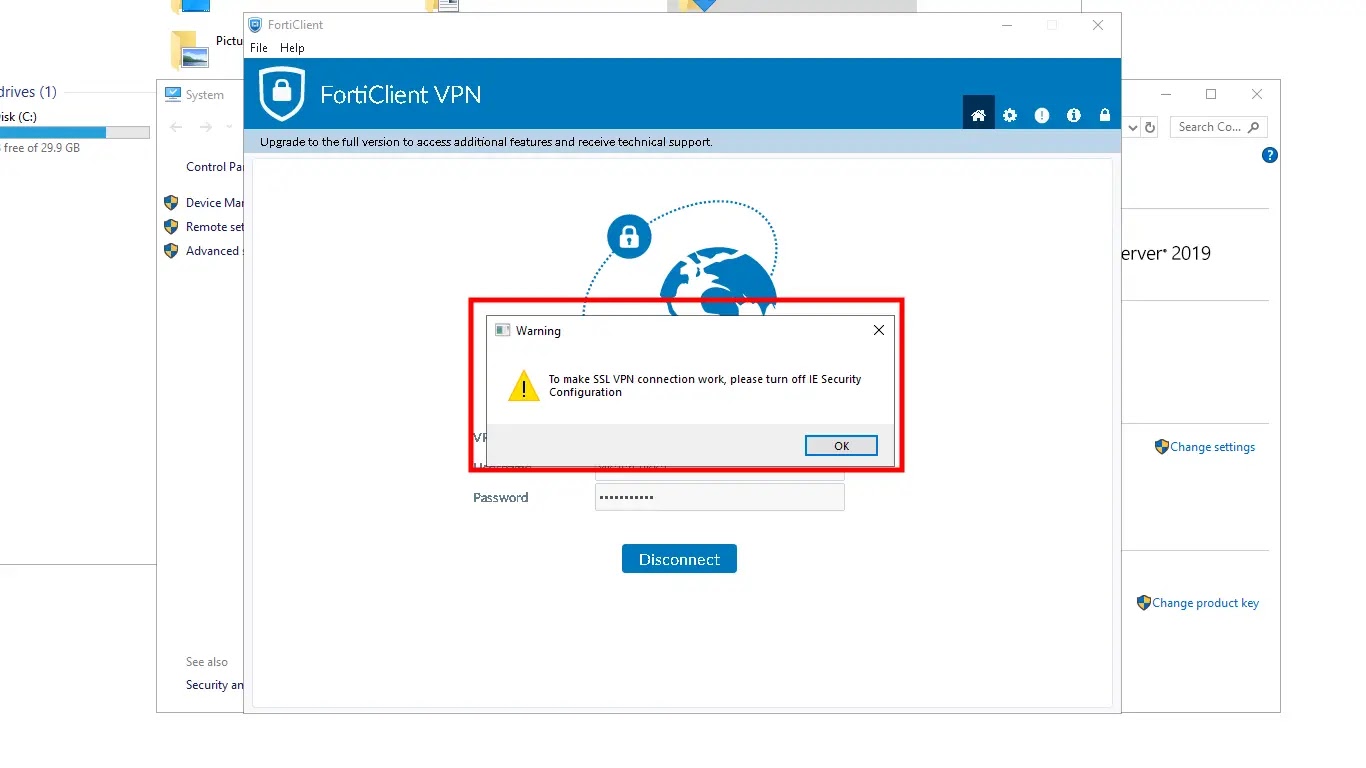Hello reader, if you are installing and configuring SSL Forticlient VPN on Windows Server 2019, you might got a warning message saying that ” To make SSL VPN connection work, please turn off IE security configuration ” on Windows server 2019.
In this blog, we will fix the warning message and configure the SSL Forticlient VPN on Windows Server 2019.
Failed to establish the VPN connection. This may be caused by a mismatch in the TLS version.
How do you turn off Internet Explorer Enhanced Security Configuration is enabled?
If Internet Explorer Enhanced Security Configuration (IE ESC) is turned on, you will receive an error message to disable this setting before you can log on Application. To avoid this problem, follow the below simple steps.
To turn off Internet Explorer Enhanced Security Configuration:
Step 1. Enter Server Manager in Windows search to start Server manager application.
Step 2. Select Local Server.
Step 3. In the Properties section, navigate to the Internet Explorer Enhanced Security Configuration setting, then select the current setting to open the property page.
Step 4. The Internet Explorer Enhanced Security Configuration dialog box will appear.

Under Administrators, select the Off option.
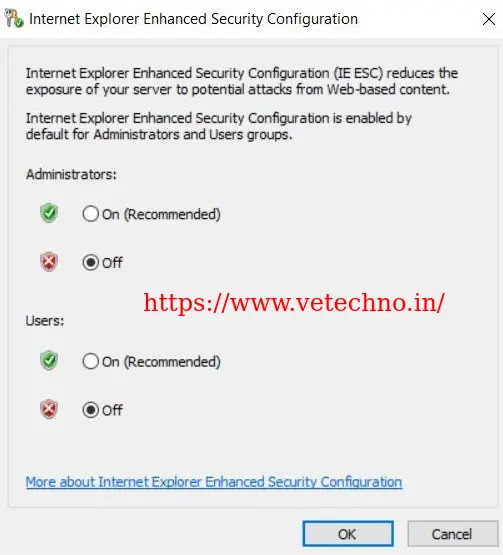
Step 5. Select OK.
Step 6. Select the Refresh icon on the Server Manager toolbar to see the new settings reflected in the server manager.

Step 7. Now go to FortiClient SSL VPN and retry to connect VPN.
FAQs about Enhanced Security Configuration | Microsoft Docs
Failed to establish the VPN connection. This may be caused by a mismatch in the TLS version.