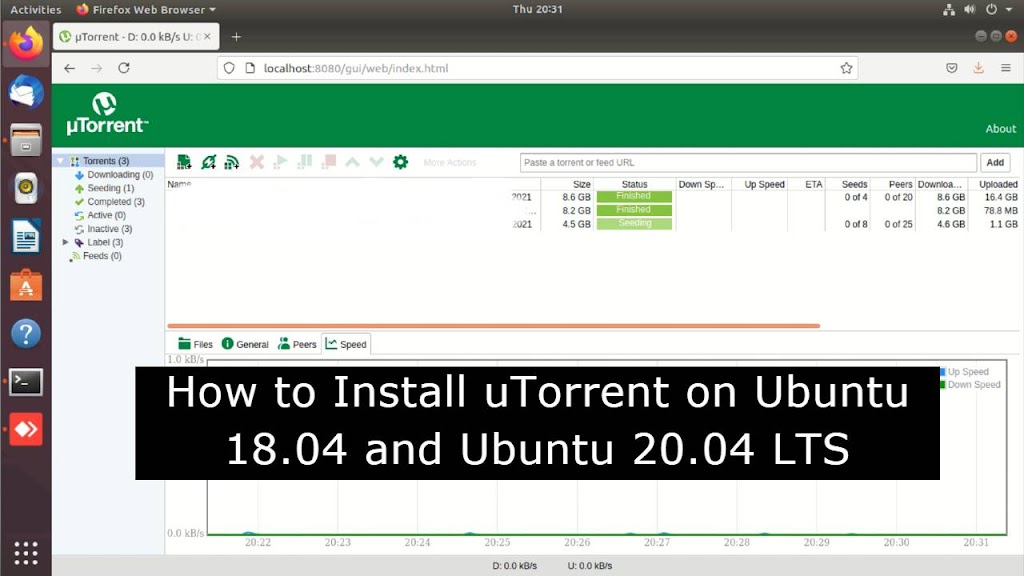Last Updated on February 11, 2023 by Vikash Ekka
Hi there! I hope you’re doing well. In today’s blog post, I will tell you how to install utorrent on Ubuntu operating system ( Ubuntu 22.04 LTS and Ubuntu 20.04 LTS ).
uTorrent is a popular BitTorrent client used for downloading and sharing files over the internet, can download multiple files, videos, and audio files. It is popular due to its small size, low resource usage, and efficient downloading capabilities.
BitTorrent is a peer-to-peer file sharing protocol that allows users to share and download large files from multiple sources. With uTorrent, users can download multiple files simultaneously, and the downloading process is optimized to utilize the maximum bandwidth available, making the downloading process faster.
Here’s how to use uTorrent:
- Download and install uTorrent on your computer.
- Once installed, open uTorrent and click on the “New Torrent” button to start a new download.
- You can either select a file from your computer or paste in a torrent file’s URL to start the download.
- The download process will begin, and you can see the status of the download in the main uTorrent window, including the download speed, file size, and estimated time remaining.
- You can also prioritize files, limit the download and upload speed, and set up a schedule for downloading.
- When the download is complete, the file will be saved to the specified location on your computer, and you can access it for use.
Note: It is important to be aware of copyright and intellectual property laws when using uTorrent or any other BitTorrent client. Only download files that you have the legal right to access and always be mindful of the source of the files you are downloading.
utorrent is available for
- Windows
- MacOs
- Linux
How to Install uTorrent on Ubuntu 20.04 LTS
I have tested on both ubuntu 22.04 LTS and Ubuntu 20.04 LTS.
Step 1. Download uTorrent for Ubuntu.
Go to utorrent official website and download µTorrent Server for Ubuntu 13.04
Alternatively, you can open up a terminal window by pressing CTRL + ALT + T and run the following command to download it via the command line interface.
For 64-Bit Architecture.
wget http://download.ap.bittorrent.com/track/beta/endpoint/utserver/os/linux-x64-ubuntu-13-04 -O utserver.tar.gz
For 32-Bit Architecture.
wget http://download.ap.bittorrent.com/track/beta/endpoint/utserver/os/linux-i386-ubuntu-13-04 -O utserver.tar.gz
Step 2. Install required libraries or dependencies
Open a terminal ( Ctrl + Alt + T ). Install the libraries for µTorrent.
sr@vetechno:~$ sudo apt-get update sr@vetechno:~$ sudo apt-get install libssl1.0.0 libssl-dev
Note:- If you got an error like E: Package ‘libssl1.0.0’ has no installation candidate

Then run below command to fix the issue.
sr@vetechno:~$ sudo echo "deb http://security.ubuntu.com/ubuntu/ bionic-security main" >> /etc/apt/sources.list sr@vetechno:~$ sudo apt update && apt-cache policy sr@vetechno:~$ libssl1.0.0sudo apt-get install libssl1.0.0 libssl-dev
Step 3. Extract the tar.gz file
Once downloaded the utserver.tar.gz file, extract the file in to /opt directory using the following command in the terminal.
sr@vetechno:~$ sudo tar -zxvf utserver.tar.gz -C /opt/
Step 4. Create an execute link
Now we need to create symbolic link to execute the file.
sr@vetechno:~$ sudo ln -s /opt/utorrent-server-alpha-v3_3/utserver /usr/bin/utserver
Step 5. Start or run uTorrent server in your localhost
Use the below command to start uTorrent server.
By default, uTorrent server listens on localhost port 8080 OR 0.0.0.0:8080. If there’s another service is also listening on port 8080, then you should temporarily stop that service. uTorrent will also use port 10000 and 6881. The -daemon option will make uTorrent server run in the background.
sr@vetechno:~$ utserver -settingspath /opt/utorrent-server-alpha-v3_3/ -daemon
Step 6. Launch and Access uTorrent web interface
Open your favorite web browser and navigate it to the following URL.
http://your-ip-address:8080/gui
When you first time hit the URL, it will ask for password:-
Username: admin. Leave the password field empty.


Note:- Your downloaded outputs will come under /opt/utorrent-server-alpha-v3_3/ directory OR from the same folder/directory where you have selected utorrent file.
How to Uninstall uTorrent on Ubuntu 22.04 LTS
Step 1. To remove uTorrent, first stop the current uTorrent process.
sr@vetechno:~$ sudo pkill utserver
Step 2. Use below command to remove the installation directory
sr@vetechno:~$ sudo rm -r /opt/utorrent-server-alpha-v3_3/
Step 3. Then remove the symbolic link.
sr@vetechno:~$ sudo rm /usr/bin/utserver
Conclusion
Congratulation you have successfully installed uTorrent on Ubuntu Operating System {Ubuntu 22.04 Jammy Jellyfish and Ubuntu 20.04 LTS}. I hope you liked my post.
Please let me know in the comment box if your are facing any issue while installing or running uTorrent server on localhost with port 8080.