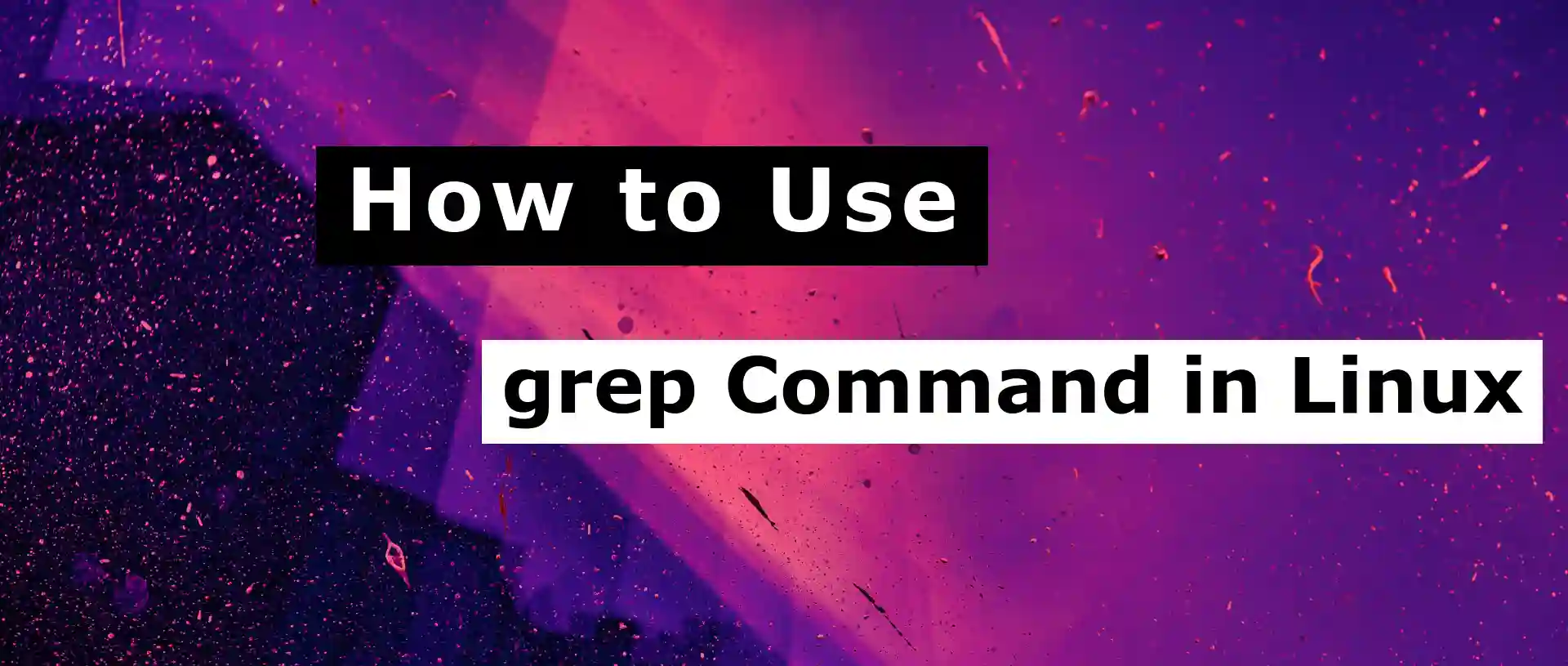Last Updated on July 1, 2023 by Vikash Ekka
In the world of Linux, mastering the command line is essential for efficient and effective system administration. Among the plethora of powerful commands at your disposal, the grep command stands out as a versatile and indispensable tool for searching and filtering text. Whether you’re a seasoned Linux user or a beginner looking to enhance your skills, this article will provide you with a comprehensive guide on how to use the grep command, complete with examples, in a simple and easy-to-understand language.
Introduction to the grep Command
The grep command, short for “global regular expression print,” is a powerful utility that allows you to search for specific patterns within files or output streams. It is primarily used to locate lines that match a given pattern and display them as output. With its flexible options and regular expression support, grep offers a wide range of functionalities for efficient text processing and analysis.
Also Read:
How to install PHP 8.2 on Ubuntu 22.04
How To Install phpMyAdmin on Ubuntu 22.04 with Nginx
Basic Usage
To begin using the grep command, open a terminal and type grep followed by the pattern you want to search for and the file or files you want to search within.
For example, to search for the word “example” in a file named “file.txt,” you would use the following command:
grep "example" file.txtThis will display all the lines in “file.txt” that contain the word “example.”
Searching for a Specific Pattern
grep allows you to search for specific patterns using regular expressions. Regular expressions are powerful and flexible patterns that can match a wide range of text.
For example, to search for lines that start with the word “hello,” you would use the following command:
grep "^hello" file.txtThis will display all the lines in “file.txt” that begin with “hello.”
Case-Insensitive Search
By default, grep performs a case-sensitive search. However, you can use the -i option to perform a case-insensitive search.
For example, to search for the word “example” regardless of its case, you would use the following command:
grep -i "example" file.txtThis will display all the lines in “file.txt” that contain the word “example” in any case.
Inverting the Match
Sometimes, you may want to display lines that do not match a specific pattern. You can achieve this by using the -v option.
For example, to display all the lines in “file.txt” that do not contain the word “example,” you would use the following command:
grep -v "example" file.txtThis will show all the lines in “file.txt” that do not have the word “example.”
Searching Multiple Files
grep can search for a pattern across multiple files simultaneously. To search for a pattern in multiple files, simply specify the files you want to search as arguments after the pattern.
For example, to search for the word “example” in two files named “file1.txt” and “file2.txt,” you would use the following command:
grep "example" file1.txt file2.txtThis will display all the lines in both “file1.txt” and “file2.txt” that contain the word “example.”
Recursive Searching
If you want to search for a pattern not only in the specified files but also in all the files within directories, you can use the -r option for recursive searching.
For example, to search for the word “example” in all files within a directory named “directory,” you would use the following command:
grep -r "example" directoryThis will search for the pattern in all files within the “directory” and its subdirectories.
Displaying Line Numbers
grep can display the line numbers along with the matching lines. This can be useful when you need to quickly locate specific lines within a file.
To display line numbers, use the -n option.
For example, to search for the word “example” in a file and display the line numbers, you would use the following command:
grep -n "example" file.txtThis will show all the lines containing the word “example” along with their corresponding line numbers.
Using Regular Expressions
Regular expressions provide powerful pattern-matching capabilities in grep. They allow you to search for complex patterns based on specific rules.
For example, to search for lines that start with either “hello” or “hi,” you can use the following command:
grep "^(hello|hi)" file.txtThis will display all the lines in “file.txt” that begin with either “hello” or “hi.”
Displaying Context Lines
Sometimes, you may need to view the lines surrounding the matching lines for better context. The -A (after), -B (before), and -C (context) options allow you to specify the number of lines to display after, before, or both before and after the matching lines, respectively.
For example, to display the matching line along with two lines of context before and after it, you would use the following command:
grep -C 2 "example" file.txtThis will show the lines containing the word “example” and the two lines before and after each matching line.
Counting Matching Lines
If you only need to know the number of lines that match a specific pattern, you can use the -c option.
For example, to count the number of lines in a file that contain the word “example,” you would use the following command:
grep -c "example" file.txtExcluding Files and Directories
In some cases, you may want to exclude certain files or directories from the search. The -r option, combined with the --exclude option, allows you to specify patterns for files or directories to be excluded from the search.
For example, to search for a pattern in all files within a directory while excluding files with the “.log” extension, you would use the following command:
grep -r --exclude=*.log "pattern" directoryThis will search for the pattern in all files within the “directory” while excluding any files with the “.log” extension.
Filtering Output with Pipelines
The output of the grep command can be further processed and filtered using pipelines in Linux. Pipelines allow you to pass the output of one command as input to another command.
For example, you can combine grep with other commands such as sort, sed, or awk to perform more advanced text processing operations.
Here’s an example that demonstrates how to search for a pattern and sort the results alphabetically:
grep "pattern" file.txt | sortThis will display all the lines in “file.txt” that match the pattern and sort them alphabetically.
Using grep with Other Commands
The grep command can be used in combination with other Linux commands to achieve more complex tasks.
For example, you can use grep together with find to search for files that contain a specific pattern within a directory and its subdirectories.
Here’s an example command:
find directory/ -type f -exec grep "pattern" {} +This command will search for the pattern in all files within the “directory” and its subdirectories.
Summary and Conclusion
In this article, we have explored the powerful grep command and its various features for searching and filtering text in Linux. We started with the basic usage of grep and gradually delved into more advanced functionalities, such as case-insensitive search, recursive searching, displaying line numbers, using regular expressions, displaying context lines, counting matching lines, excluding files and directories, and utilizing pipelines. By mastering the grep command, you can efficiently search and analyze text in Linux systems, enhancing your productivity as a Linux user.
FAQ
Can grep search for patterns in a case-insensitive manner?
Yes, grep provides the -i option to perform a case-insensitive search. When this option is used, grep will match patterns regardless of the case.
For example:grep -i "pattern" file.txt
Is it possible to invert the matching results with grep?
Yes, you can use the -v option to invert the matching results. This means that grep will display lines that do not contain the specified pattern.
For example:grep -v "pattern" file.txt
Can grep display only the matching part of a line instead of the entire line?
Yes, grep provides the -o option to display only the matching part of a line. This can be useful when you want to extract specific information from a line.
For example:grep -o "pattern" file.txt
Can grep search for patterns using regular expressions?
Yes, grep supports regular expressions for pattern matching. Regular expressions provide a powerful way to search for complex patterns. You can use metacharacters and special symbols to define your search pattern.
For example:grep "^[A-Z]+[0-9]$" file.txt
How can I perform a recursive search with grep while ignoring binary files?
You can combine the -r option for recursive search with the --binary-files option set to without-match to exclude binary files from the search. This ensures that grep will only search within text files.
For example:grep -r --binary-files=without-match "pattern" directory
How can I search for multiple patterns simultaneously with grep?
You can search for multiple patterns by using the -e option followed by each pattern.
For example:grep -e "pattern1" -e "pattern2" file.txt
Can grep search for patterns in binary files?
By default, grep treats binary files as non-text files and does not search within them. However, you can use the -a option to force grep to search binary files as if they were text files. Exercise caution when using this option, as searching large binary files may consume significant resources.
These FAQs provide additional information and tips for using the grep command effectively in Linux. If you have any further questions or need assistance, feel free to ask!