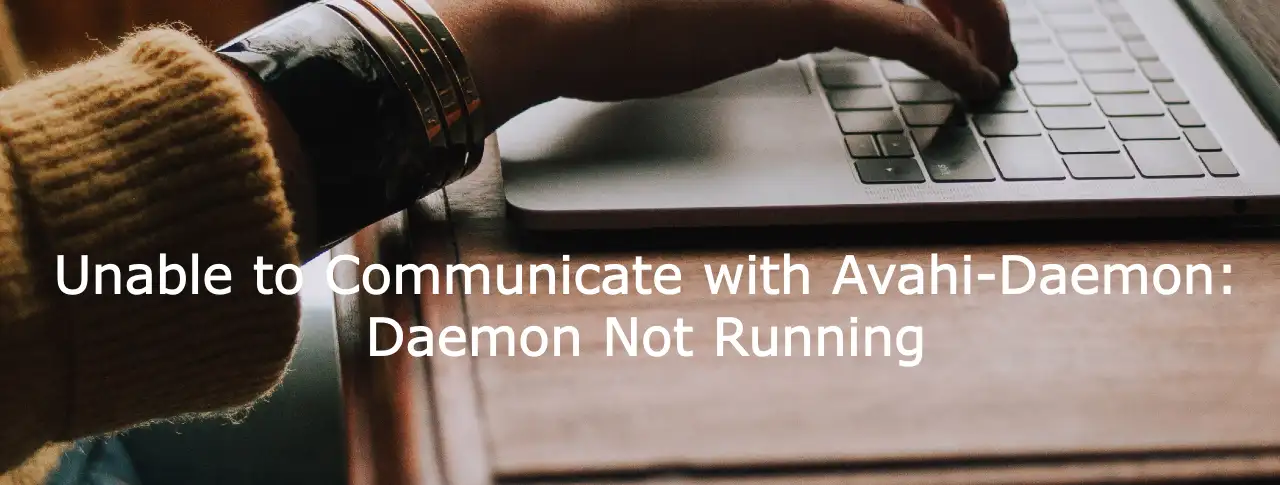Last Updated on May 6, 2023 by Vikash Ekka
If you are encountering the error message “Unable to Communicate with Avahi-Daemon: Daemon Not Running” while using a Linux-based system, this article will provide you with a solution to resolve the issue.
What is the Avahi daemon?
The Avahi-Daemon is a network service discovery daemon that allows devices to discover and communicate with each other on a local network. When the daemon is not running or encountering issues, it can result in this error message, disrupting network communication.
In this article, we will explain the possible causes behind the error, and provide step-by-step instructions to troubleshoot and fix the issue, ensuring smooth network communication.
Possible Causes of the Error:
There are several reasons why you may encounter the “Unable to Communicate with Avahi-Daemon: Daemon Not Running” error. Some of the possible causes include:
- Avahi-Daemon service not started: The Avahi-Daemon service may not be running or may have failed to start, causing the error message.
- Configuration issues: There may be configuration issues with the Avahi-Daemon service, such as incorrect settings or conflicts with other network services.
- System updates or upgrades: System updates or upgrades may have resulted in changes to the Avahi-Daemon configuration or dependencies, causing the error.
Also Read:
Swap file not being used in Linux
How to reset forgotten password on Ubuntu
How to Fix Unable to Communicate with Avahi-Daemon: Daemon Not Running
To resolve the “Unable to Communicate with Avahi-Daemon: Daemon Not Running” error, follow the steps below:
Step 1: Check Avahi-Daemon Service Status
- Open a terminal window on your Linux-based system.
- Type the following command and press Enter to check the status of the Avahi-Daemon service:
sudo systemctl status avahi-daemon
- If the service is not running, the output will show that it is inactive or failed. In such case, start the service using the following command:
sudo systemctl start avahi-daemon
Step 2: Restart Avahi-Daemon Service
- If the service was already running, or if you started it in the previous step, you can try restarting the Avahi-Daemon service to ensure a clean restart. Use the following command:
sudo systemctl restart avahi-daemon
Step 3: Verify Avahi-Daemon Service
- Once the service has been started or restarted, you can verify its status to ensure it is running correctly. Use the following command:
sudo systemctl status avahi-daemon
- The output should show that the service is active and running without any errors. If there are any errors or warnings, you may need to further troubleshoot the configuration or dependencies.
Step 4: Check Avahi-Daemon Configuration
- If the Avahi-Daemon service is running but you are still encountering the error, check the configuration files for any issues. The main configuration file for Avahi-Daemon is located at
/etc/avahi/avahi-daemon.conf. - Open the configuration file using a text editor with sudo privileges, and verify that the settings are correct, including the hostname, domain name, and other network settings.
- Make any necessary changes and save the file.
Step 5: Restart Network Services
- Sometimes, conflicts or dependencies with other network services can cause issues with Avahi-Daemon. To rule out such issues, you can try restarting the network services on your system.
- Use the following commands to restart the network services:
sudo systemctl restart network-manager sudo systemctl restart networking
Step 6: Reboot the System
- If none of the above steps resolve the issue, you can try rebooting your system to ensure a fresh start for all services, including Avahi-Daemon.
- Use the following command to reboot your system:
sudo rebootConclusion
The “Unable to Communicate with Avahi-Daemon: Daemon Not Running” error can be resolved by following the steps outlined above. By checking the service status, restarting the service, verifying the configuration, restarting network services, and rebooting the system, you can troubleshoot and fix the issue, ensuring smooth network communication on your Linux-based system.
I hope this solution helps you resolve the error and restore proper communication with the Avahi-Daemon service on your system. If you have any further questions or encounter any issues, please feel free to seek additional technical support.