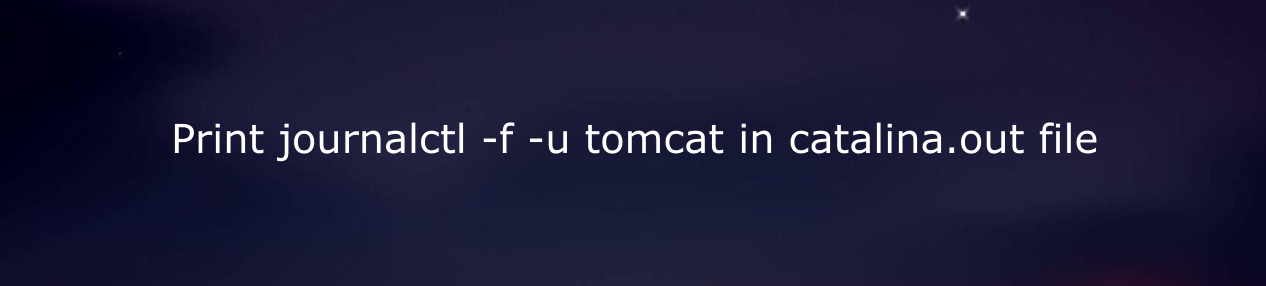Last Updated on May 6, 2023 by Vikash Ekka
Are you struggling with monitoring logs of your tomcat application and need a solution? Look no further! In this article, we will explore how to print journalctl logs to catalina.out file, making it easier for you to monitor and troubleshoot your tomcat application. So let’s get started and discover more!
Introduction
As a web developer or system administrator, monitoring logs is a crucial task for ensuring the smooth operation of your web applications. Tomcat, an open-source web server and servlet container, generates logs that contain important information about the performance, errors, and other events occurring in your tomcat application.
To effectively monitor these logs, you need a powerful and versatile log management tool like journalctl, which is available in Linux-based operating systems.
Understanding journalctl
Journalctl is a command-line utility that allows you to view, analyze, and manage logs generated by the systemd journal, a logging service in Linux-based operating systems. It provides a wide range of features, including filtering logs based on various criteria, viewing logs in real-time, and formatting logs for better readability. Journalctl also allows you to print logs to different outputs, including the standard output (stdout), a file, or a syslog server.
Overview of tomcat
Tomcat is a popular Java-based web server and servlet container that is widely used for hosting Java web applications. It provides a robust and scalable platform for running Java web applications, with support for Java Servlet, JavaServer Pages (JSP), Java Expression Language (EL), and other Java technologies. Tomcat generates logs that contain valuable information about the performance, errors, and other events occurring in your tomcat application, making it essential to monitor these logs for troubleshooting and performance optimization.
Viewing tomcat logs
Before we dive into printing journalctl logs to catalina.out file, let’s first understand how to view tomcat logs. Tomcat generates logs in different files, including catalina.out, localhost.log, and host-manager.log, which are located in the log directory of your tomcat installation. You can use standard Linux commands like cat, tail, or less to view these logs directly from the command line. However, these commands may not provide advanced features like filtering, searching, and real-time monitoring, which are essential for effective log management.
Using journalctl to monitor tomcat
Journalctl provides a powerful and convenient way to monitor tomcat logs. You can use journalctl to view tomcat logs in real-time, filter logs based on various criteria, and format logs for better readability. You can also use journalctl to store logs in a file, making it easier to manage and analyze logs later.
To use journalctl with tomcat, you need to follow a few simple steps:
Step 1. Start journalctl: Open a terminal and type the following command to start journalctl:
sudo journalctl -fThis will start journalctl in the follow mode, which allows you to view logs in real-time.
Step 2. Filter logs for tomcat: To filter logs for tomcat, you can use the -u option with journalctl, followed by the tomcat service name. For example:
sudo journalctl -f -u tomcatThis will display only the logs related to the tomcat service in real-time.
Step 3. Format logs for readability: Journalctl allows you to format logs in different ways to improve readability. You can use the -o option with journalctl to specify the output format. For example, you can use the json format to get logs in JSON format:
sudo journalctl -f -u tomcat -o jsonThis will display tomcat logs in JSON format, making it easier to analyze and process logs programmatically.
Step 4. Store logs in a file: If you want to store the tomcat logs in a file for later analysis, you can use the -o option with journalctl to specify the output format as export and redirect the output to a file. For example:
sudo journalctl -u tomcat -o export > catalina.outThis will store the tomcat logs in a file named catalina.out, which can be easily accessed and analyzed later.
How to print journalctl logs to catalina.out file
Printing journalctl logs to the catalina.out file can be achieved by following these steps:
Step 1. Open a terminal and type the following command to start journalctl in the follow mode:
sudo journalctl -fThis will display logs in real-time.
Step 2. Filter logs for tomcat by using the -u option with journalctl, followed by the tomcat service name:
sudo journalctl -f -u tomcatThis will display only the logs related to the tomcat service in real-time.
Step 3. Redirect the logs to the catalina.out file by using the > operator:
sudo journalctl -f -u tomcat > catalina.outThis will redirect the logs to the catalina.out file, which will be created in the current directory and will contain the tomcat logs.
Now you have successfully printed the journalctl logs to the catalina.out file, which can be easily accessed and analyzed for troubleshooting and performance optimization.
Benefits of printing journalctl logs to catalina.out file
Printing journalctl logs to the catalina.out file provides several benefits for monitoring and managing tomcat logs:
- Simplified log management: By printing journalctl logs to the
catalina.outfile, you can centralize all the tomcat logs in a single file, making it easier to manage and analyze logs. - Ease of access: The
catalina.outfile can be easily accessed and opened with standard text editors or log analysis tools, allowing you to quickly search, filter, and analyze logs for troubleshooting and performance optimization. - Real-time monitoring: By using journalctl with the
-foption to print logs to thecatalina.outfile, you can monitor tomcat logs in real-time, allowing you to quickly detect and resolve issues as they occur. - Flexibility in log analysis: The
catalina.outfile can be formatted in different ways, allowing you to choose the log format that best suits your log analysis requirements. For example, you can format logs as plain text, JSON, or other formats, depending on your needs. - Preservation of logs: By storing tomcat logs in the
catalina.outfile, you can ensure that logs are preserved even after system restarts or log rotations, making it easier to review historical logs for troubleshooting or auditing purposes. - Improved performance: Printing journalctl logs to the
catalina.outfile reduces the overhead of real-time log monitoring, as logs are redirected to a file instead of being displayed on the terminal. This can help improve system performance by reducing unnecessary terminal output. - Convenient log sharing: The
catalina.outfile can be easily shared with other team members or stakeholders for collaborative log analysis, allowing for effective communication and collaboration in troubleshooting or resolving issues related to tomcat logs. - Enhanced log security: By printing journalctl logs to the
catalina.outfile, you can ensure that logs are stored securely and protected from unauthorized access. You can apply appropriate file permissions and access controls to thecatalina.outfile to safeguard sensitive log data. - Ease of integration: The
catalina.outfile can be easily integrated into existing log management and analysis tools or pipelines, allowing for seamless integration with your existing log monitoring and analysis workflows. - Simplified troubleshooting: Having tomcat logs in a single file, such as
catalina.out, makes it easier to troubleshoot issues related to tomcat services, as all relevant logs are consolidated in one location, providing a comprehensive view of the log events.
Conclusion
In conclusion, printing journalctl logs to the catalina.out file offers several benefits, including simplified log management, ease of access, real-time monitoring, flexibility in log analysis, preservation of logs, improved performance, convenient log sharing, enhanced log security, ease of integration, and simplified troubleshooting. By utilizing this approach, you can efficiently manage and analyze tomcat logs, making it easier to identify and resolve issues related to tomcat services.
FAQs
- Can I use journalctl to print logs of multiple services to the
catalina.outfile?
No, the catalina.out file is specifically used for redirecting tomcat logs. If you want to print logs of multiple services to a single file, you would need to use a different file or append logs to the same file using the >> operator.
- How can I rotate the
catalina.outfile to prevent it from becoming too large?
You can use log rotation tools, such as logrotate, to automatically rotate the catalina.out file and create backups of old logs. This can help prevent the file from becoming too large and consuming excessive disk space.
- Are there any security considerations when printing journalctl logs to the
catalina.outfile?
Yes, it’s important to ensure that appropriate file permissions and access controls are applied to the catalina.out file to protect sensitive log data from unauthorized access. Additionally, be cautious when sharing the catalina.out file, as it may contain sensitive information.
- Can I customize the format of logs in the
catalina.outfile?
Yes, you can customize the log format by using the -o option with journalctl and specifying a different output format, such as json or export. This allows you to tailor the log format to suit your specific log analysis requirements.
- Can I use journalctl to print logs of other services to the
catalina.outfile?
No, the catalina.out file is intended specifically for tomcat logs. If you want to print logs of other services to a file, you would need to specify a different file name or use a different approach, depending on your specific requirements.