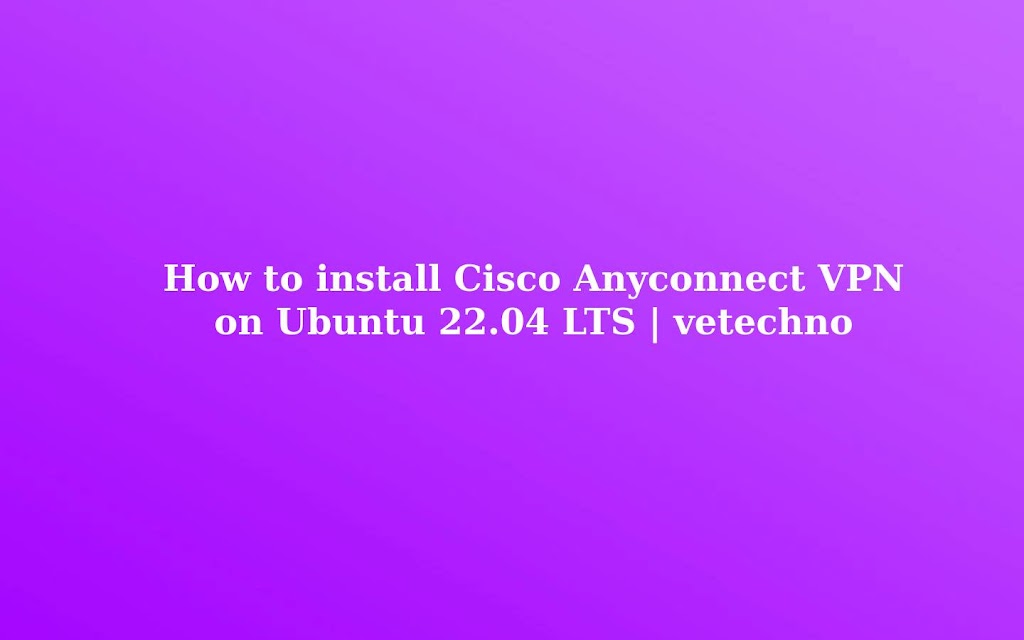|
| How to install Cisco Anyconnect VPN on Ubuntu 22.04 LTS | vetechno |
Cisco AnyConnect VPN is software that allows remote users and employees to securely connect to a Cisco VPN gateway running in an enterprise environment.
Cisco AnyConnect Secure Mobility Client connects to a Cisco SSL VPN server and if authentication is approved, the connected users and employees are granted access to internal resources.
AnyConnect client for Linux, Windows, and macOS is available on the Official Downloads page
In this tutorial, we will help you to install Cisco Anyconnect VPN on Ubuntu 20.04 LTS with network-manager-openconnect-gnome command.
Download and install GlobalProtect VPN on Ubuntu 20.04 LTS
How to install Forticlient VPN on Ubuntu 22.04 LTS Jammy Jellyfish
How do I install FortiClient VPN on Ubuntu 20.04 LTS
How to install and setup Nord VPN on Ubuntu 20.04 LTS
How to install Cisco Anyconnect VPN on Ubuntu 18.04 and Ubuntu 20.04 LTS
What is Network Manager ?
Network Manager is a system network service that manages your connections and network devices , trying to maintain active network connectivity when available. It manages WiFi, Ethernet, Mobile Broadband (WWAN) and PPPOE devices, and provides VPN integration with a variety of different VPN services like
* Cisco AnyConnect openconnect,
* Palo Alto Networks GlobalProtect,
* Fortinet SSL VPN,
* Array SSLPN
* Juniper Network Connect
* Plus Connect Secure
* F5 BIG-IP SSL VPN
This package provides gnome bits of the NetworkManager OpenConnect plugin.
Prerequisite
* Root / Sudo Access
* Linux Operating System
How to Install network-manager-openconnect-gnome in Ubuntu 22.04 LTS Jammy Jellyfish.
Step1. Update the apt repository
sudo apt update
Step 2. Install Network Manager Open connect for Cisco Anyconnect VPN.
sudo apt-get install -y network-manager-openconnect-gnome
Step3. Configure Cisco Anyconnect VPN setup on Ubuntu 22.04.
Step a) Open System Setting , then click on Network.
Step b) On VPN section click on plus ( + ) button and select Multi-portal VPN Client (openconnect)
Step4. Select VPN Protocal Type and Enter Gatway Address / VPN Address
 |
| Cisco Anyconnect VPN on Ubuntu 22.04 LTS | vetechno |
Step 5. Add and close the dialog windows box.
Step 6. Now connect the Cisco Anyconnect VPN on Ubuntu 22.04 LTS
Conclusion
Congratulations you have successfully installed and configured the Cisco Anyconnect on Ubuntu 22.04 Lts Jammy Jellyfish.
Let me know in the comment box if you are facing any issue
Download and install GlobalProtect VPN on Ubuntu 20.04 LTS
How to install Forticlient VPN on Ubuntu 22.04 LTS Jammy Jellyfish
How do I install FortiClient VPN on Ubuntu 20.04 LTS
How to install and setup Nord VPN on Ubuntu 20.04 LTS
How to install Cisco Anyconnect VPN on Ubuntu 18.04 and Ubuntu 20.04 LTS