Last Updated on August 28, 2022 by Vikash Ekka
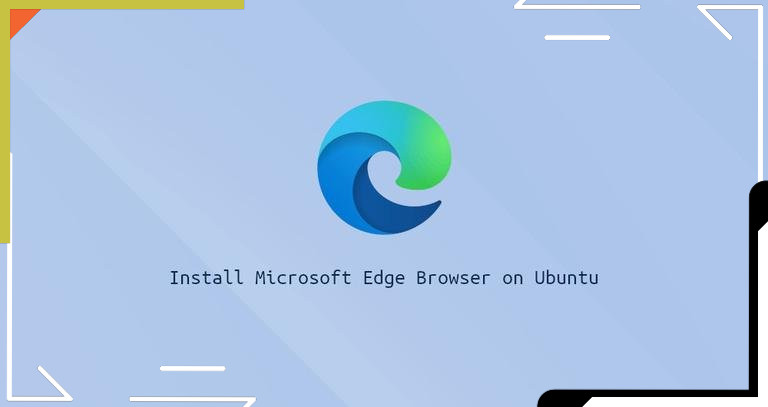 |
| How to Install Microsoft Edge Browser on Ubuntu 20.04 LTS |
Microsoft Edge browser’s final Stable version is now available for Linux/Ubuntu OS also. Microsoft Edge is an easy-to-use, fast, and secure web browser. The stable browser version is available on Windows, macOS, iOS, and Android.
Also Read:-
How to Install RabbitMQ Server on Ubuntu 20.04
How to install Brave Browser on Ubuntu 20.04 LTS
How to Install uTorrent on Ubuntu 18.04 and Ubuntu 20.04 LTS
There are two ways to install Microsoft Edge on Linux/Ubuntu.
* Download .deb or .rpm file from Microsoft Edge for business.
* Use the distribution package manager.
First of all download the .deb or .rpm file from Microsoft Edge for business site and install the package as shown below. It will add the Microsoft repository to your Linux/Ubuntu system, which will automatically keep Microsoft Edge up to date.
Prerequisites:
* Need sudo/root priliveges
Installing Microsoft Edge Using .deb or .rpm File
Step1. Open terminal and copy and paste the below command
sudo apt update
wget https://packages.microsoft.com/repos/edge/pool/main/m/microsoft-edge-stable/microsoft-edge-stable_95.0.1020.44-1_amd64.deb
dpkg -i microsoft-edge-stable_95.0.1020.44-1_amd64.deb
How to uninstall Edge Browser on Ubuntu
sudo apt remove microsoft-edge-*
Conclusion
Happy Installing…….